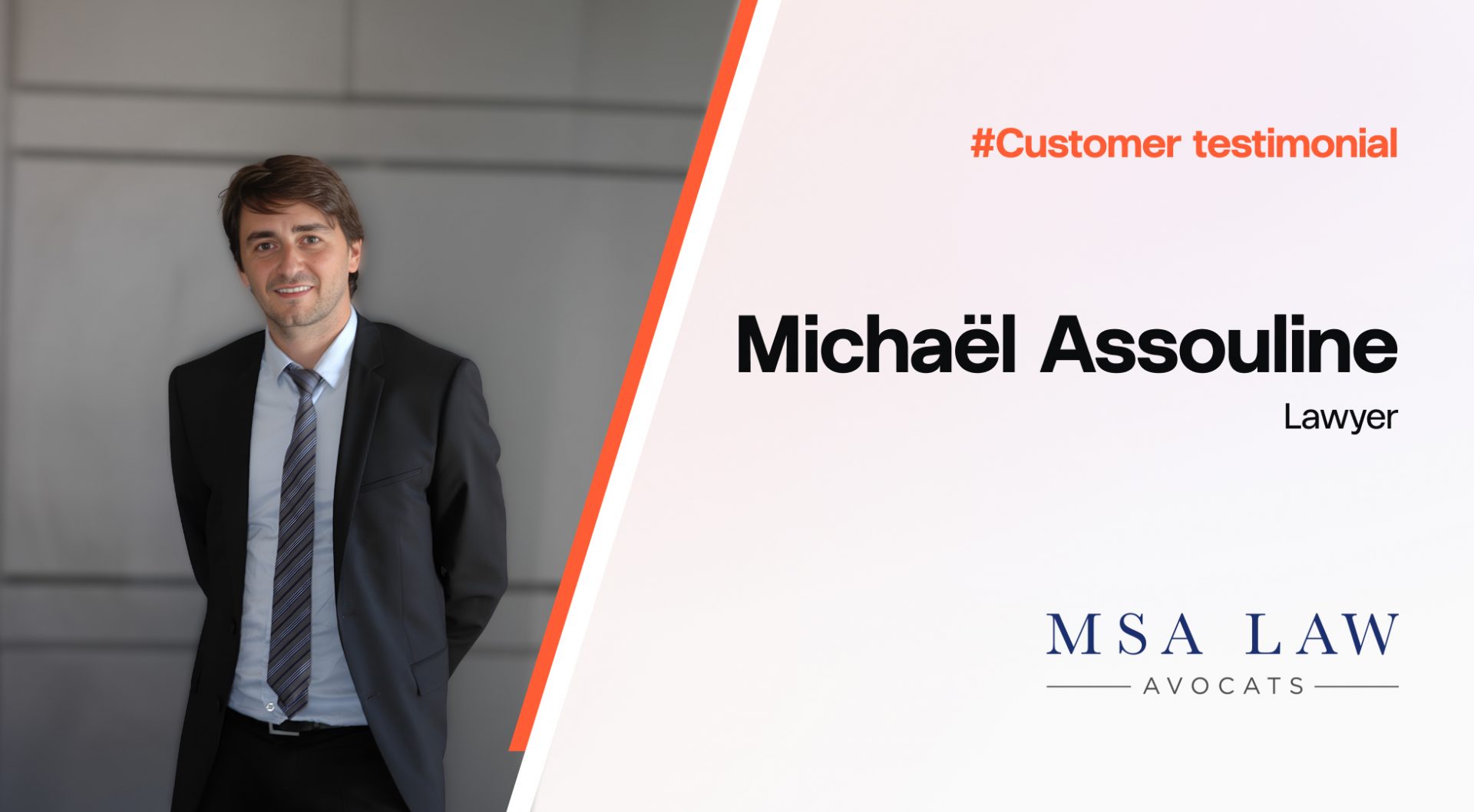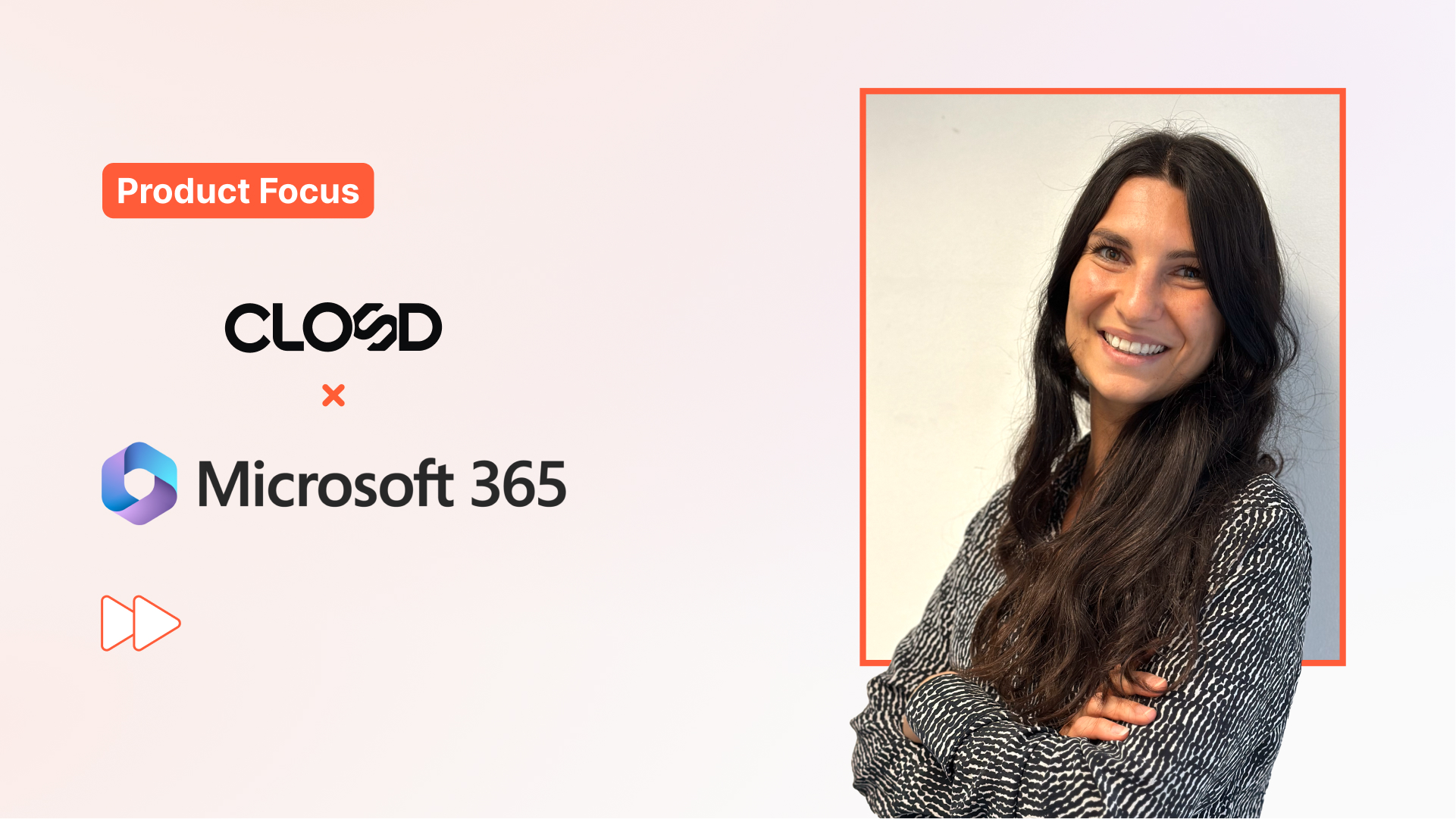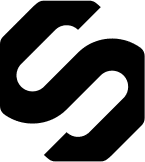For legal professionals, legal transaction management solutions available on the market represent a real opportunity to improve their productivity: automation of repetitive and low value-added tasks, centralization of documents, reduction of the number of tools to a single one, etc.
During the course of a deal, many steps can be streamlined and optimized to allow lawyers to dedicate a minimum of time to manual tasks in favor of their legal expertise, all without ever compromising the legal security or reliability of the process.
Therefore, all parties should make the most of the various features of such a solution in order to offer their clients a smooth and innovative experience. Discover our 10 tips that will help you close your deals faster and more efficiently in legal transaction management platform Closd!
10 tips to accelerate the closing of your deals
1. Bulk invite participants via an Excel file
Setting up your new project can quickly become tedious depending on the number of stakeholders to invite to the platform. Don’t waste precious time on this time-consuming step thanks to the bulk import feature. Invite your clients, purchasers, colleagues, investors, financial advisors, etc. from a single file!
In the Participants area, click on the Import/Export button, then on Mass import of participants. The window that opens will then suggest that you download an Excel template to fill in, and then upload it to the platform once completed.
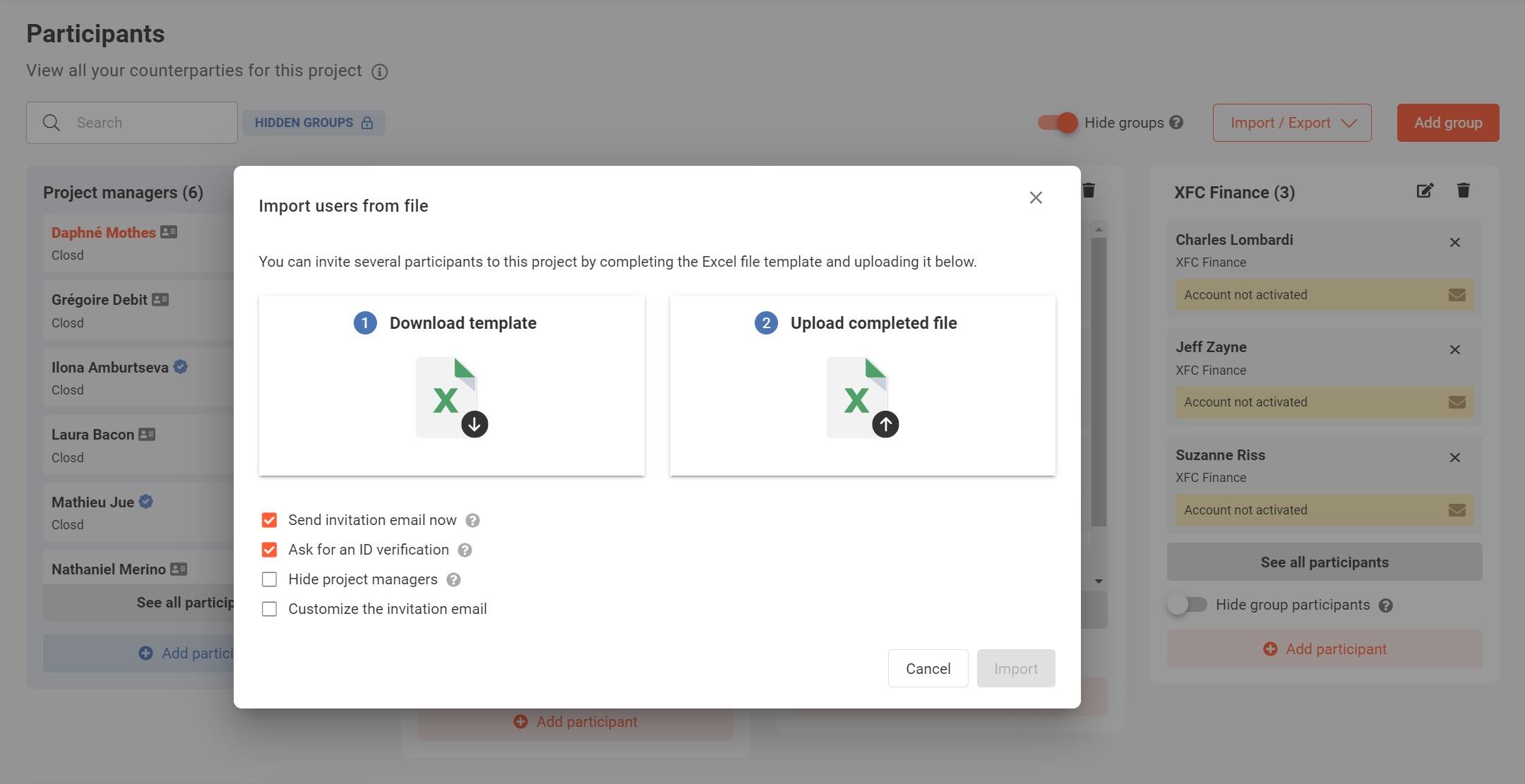
You can also customize the welcome message that will be sent to your participants, or choose not to send them a message right away. This way, you will have plenty of time to modify your project before inviting your participants to join the platform.
You can also take advantage of this feature to ask your project participants to verify their identity for a future advanced electronic signature.
2. Organize participants into groups to facilitate access rights management
Closd allows you to precisely manage the confidentiality between the Participants of a project, and thus hide certain participants or groups of participants from the others’ view.
This feature allows you, for example, to invite several potential buyers in the context of a sale to a same project, or several investors in the context of a fundraising. Depending on the level of confidentiality chosen, they will not be able to see each other or access the information transmitted by each person, which represents a real gain in time and efficiency.
Two levels of privacy can be chosen: Hide group participants in this group prevents participants from seeing members of their own group, and Hide groups prevents participants from seeing groups other than their own.
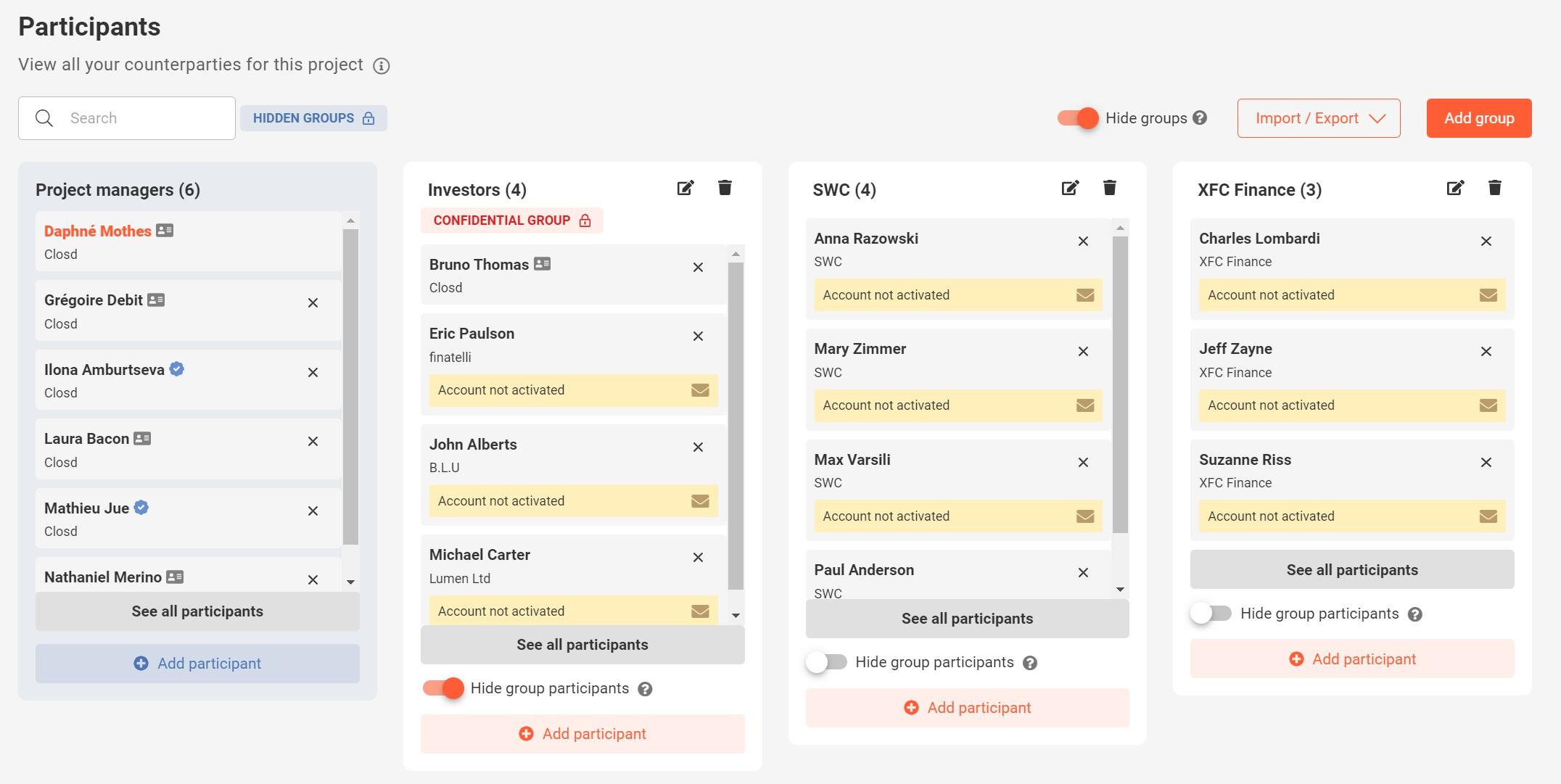
3. Import and save your file folder structure
Save time by directly importing a tree structure of folders and sub-folders into the platform from an Excel template. This feature allows you to standardize the organization of your Documents: you can for example create one or more standard templates using a nomenclature defined by your organization, which you can use in all your projects.
This feature also allows you to modify the tree structure of a large number of documents in bulk.
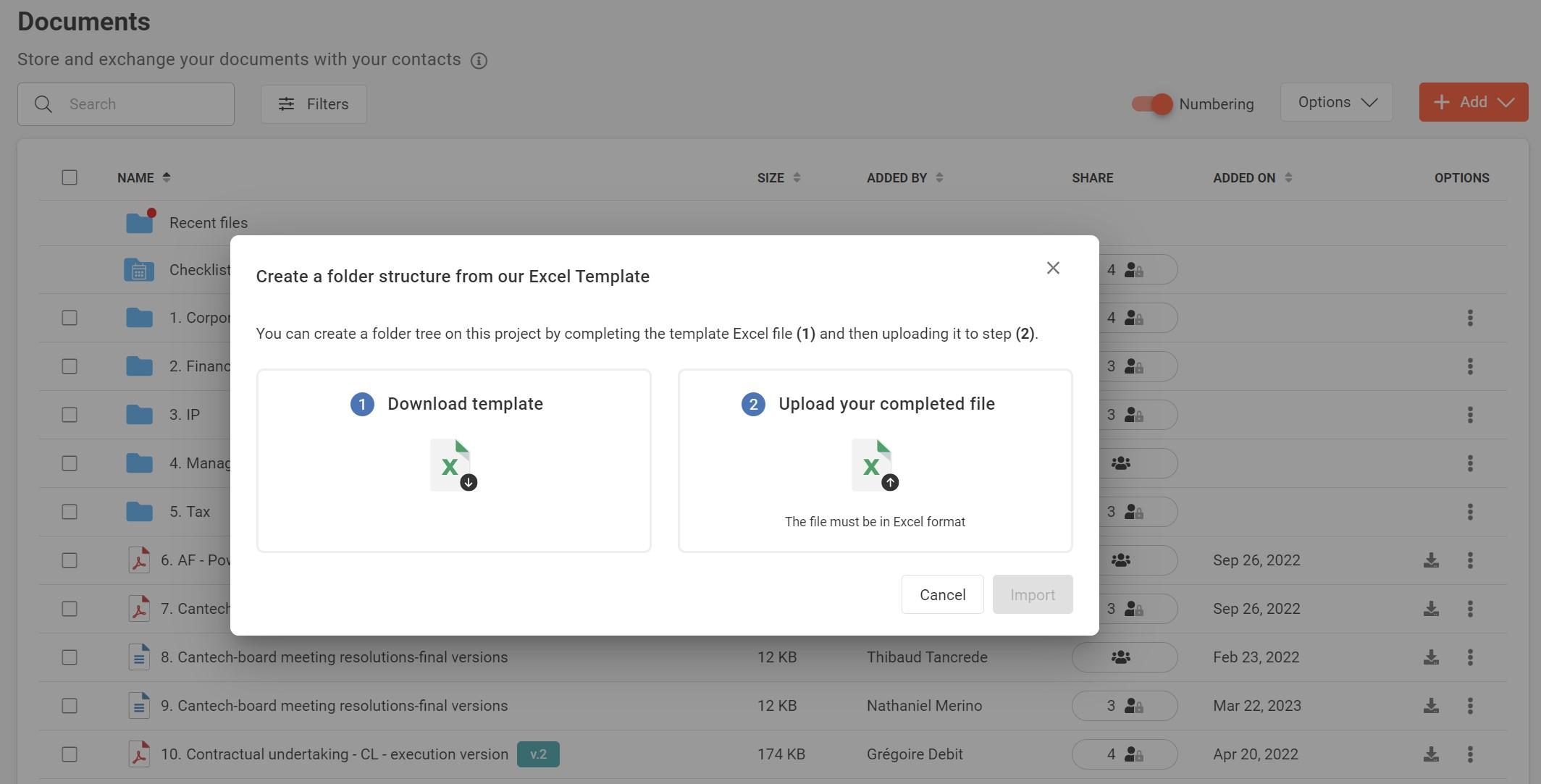
In the Documents area, click on Options, then on Create a folder structure (Excel). The window that opens will then offer you to download an Excel template to fill in, and then upload it to the platform once completed.
4. Automatically number your folders and files
If your organization does not use a particular nomenclature, Closd allows you to automatically number all your folders and files!
By activating the Numbering feature in the Documents area, you can save precious time in your exchanges and due diligences. It will be easier for you and your interlocutors to refer to the same document or file.
Numbering also works within folders, and is updated when a file is moved to another folder.

5. Collect your CPs and closing deliveries
The tasks on the checklists of suspensive conditions or closing often involve the collection of numerous supporting documents. Often, keeping and organizing them can be a real challenge. In order to reduce email exchanges of sensitive documents (both inefficient and unsecured), Closd allows authorized participants to easily attach the requested documents to the tasks of a closing checklist. The fine-grained management of access rights guarantees the confidentiality of attached documents and can be configured for each task or file.
Whether you want to share documents or just collect them, the Checklist feature provides a clear organizational structure that relieves counsels from having to search through their mailbox to find the latest version of various documents.
Closd allows you to centralize all the transaction’s documents in one secured place.
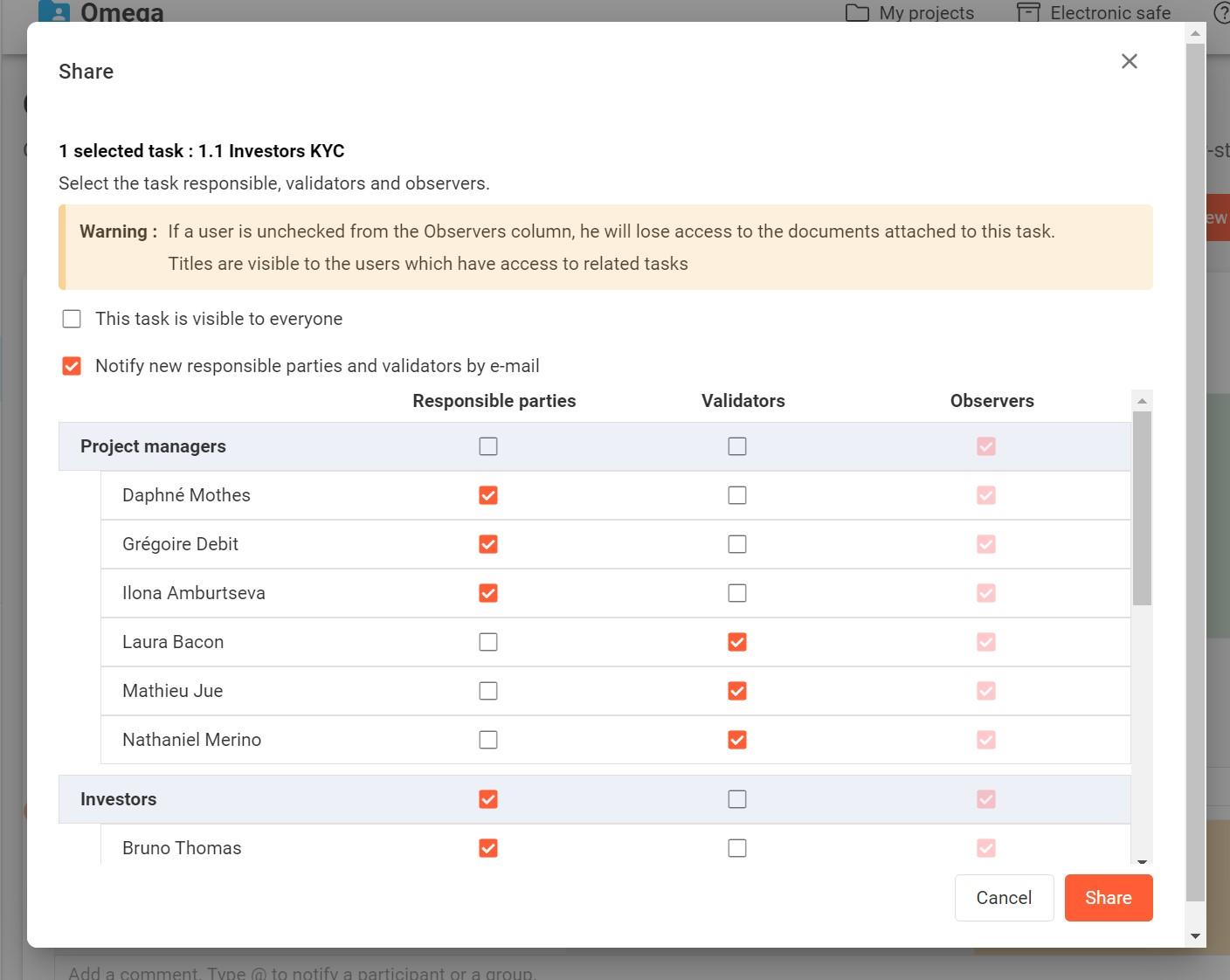
6. Save closing memo templates
Files come and go, and sometimes look the same. Instead of wasting precious time manually recreating your closing memo structures in your transaction management solution, save them in one place!
Closd allows you to save your closing Checklists in order to reuse them at any time for a similar transaction, and to build a ready-to-use library.
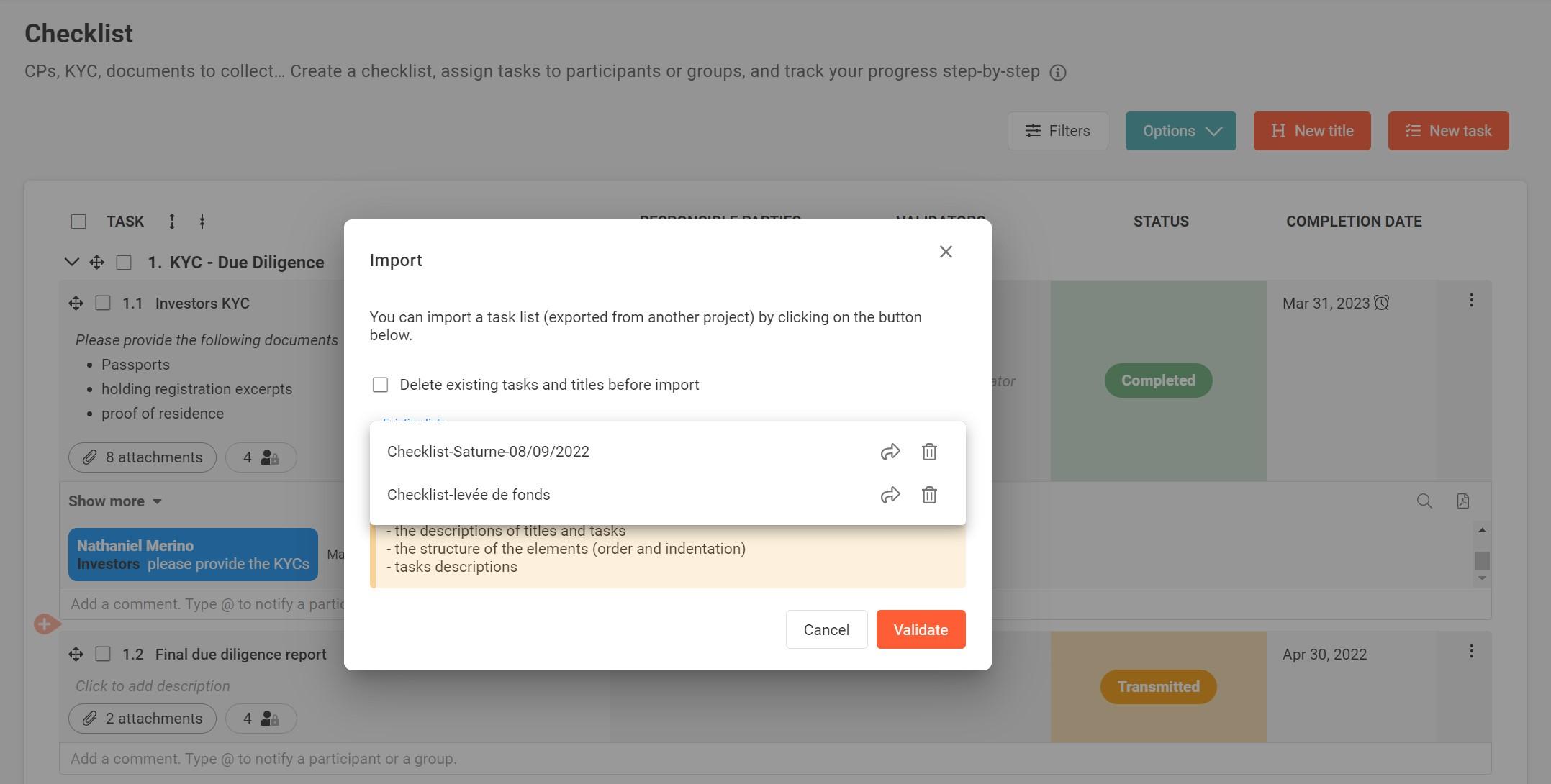
Once the checklist has been created, remember to save it (Options > Save checklist). It is even possible to save the attached files. You will then be able to re-import it into a future project directly from the platform.
In addition to saving a lot of time, you will no longer have to worry about misplacing or losing a model. You will be able to find all your closing memos in one place.
7. Place your signed documents in escrow
Escrowing a signed document is a delicate and crucial step in some types of transactions. Closd is adapted to your practice, and allows you to make sure that only the Participants designated as Recipients of a document during its preparation is able to download it on the Signed Documents page.
So, to set up an original document escrow, uncheck the Recipients box for the selected Signatories. They will receive the document to be signed but will not receive the final signed document.
Seul le Participant désigné le recevra. Il ou elle pourra donc conserver le temps nécessaire et le partager aux Signataires depuis la page Documents signés (ou via une Bible) le moment venu.
Only the designated Participant will receive it. He or she will therefore be able to keep the time and share it with the Signatories from the Signed Documents page (or via a Bible) when necessary.

8. Set up a signing order
Have participants sign in a specific order! Once you have selected the different signatories of a Signing Session, you can Order the signatories. You can order them by group by simply dragging and dropping them. Each group, consisting of one or more participants, will receive the documents to be signed at the same time.
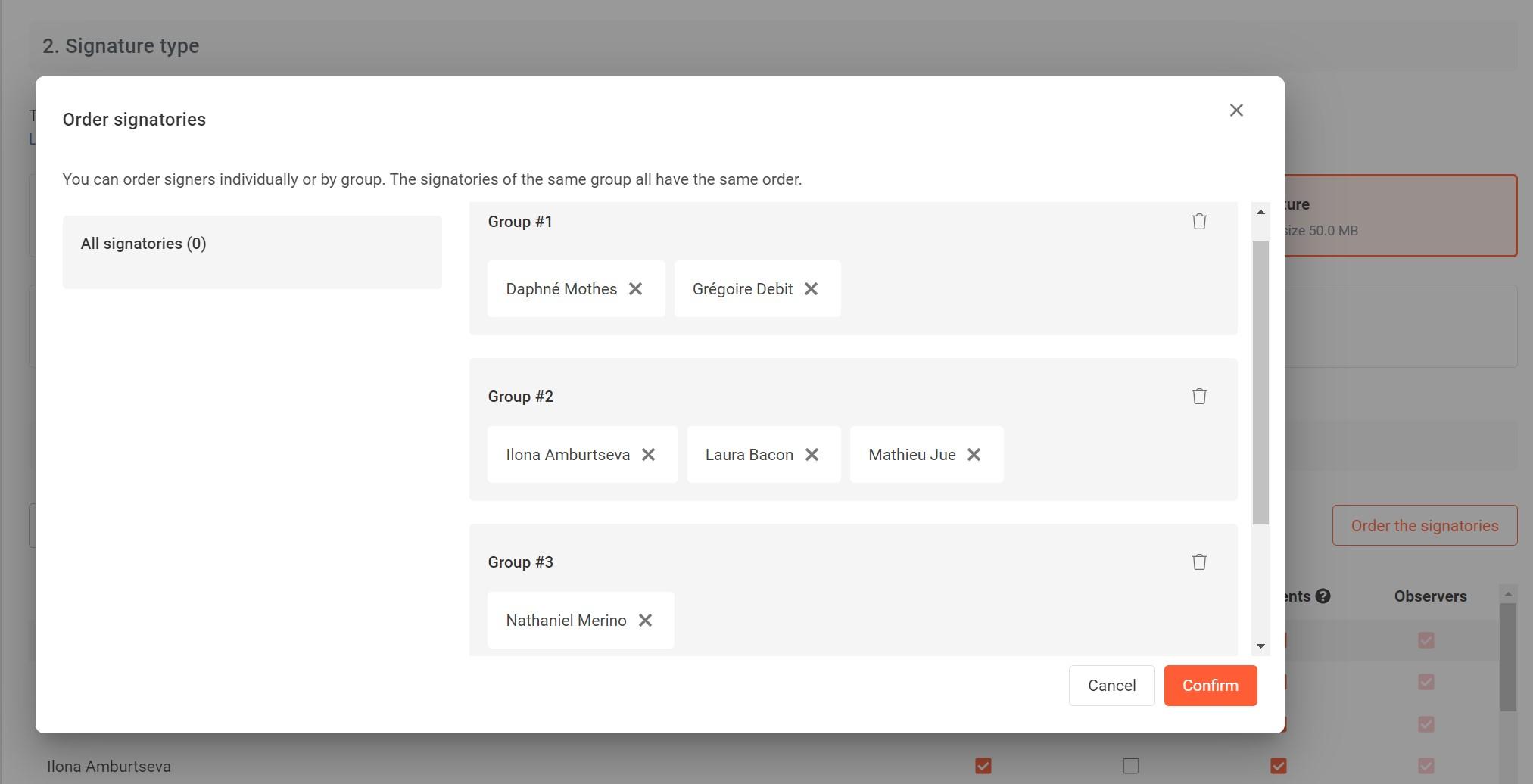
9. Add an automatic end date to your signing session
Choose a date and time limit for signing in the Signature Settings. If your signing session has to start at midnight, early tomorrow morning or in the middle of the night due to time zone reasons, set it to start automatically at the chosen date and time. Similarly, if you want a document such as the minutes of a general meeting to be signed only up to a date and time fixed in advance, you can configure it with Closd.
If any of the documents in the session are not signed within the allotted time, these documents will automatically be set to Cancelled status.
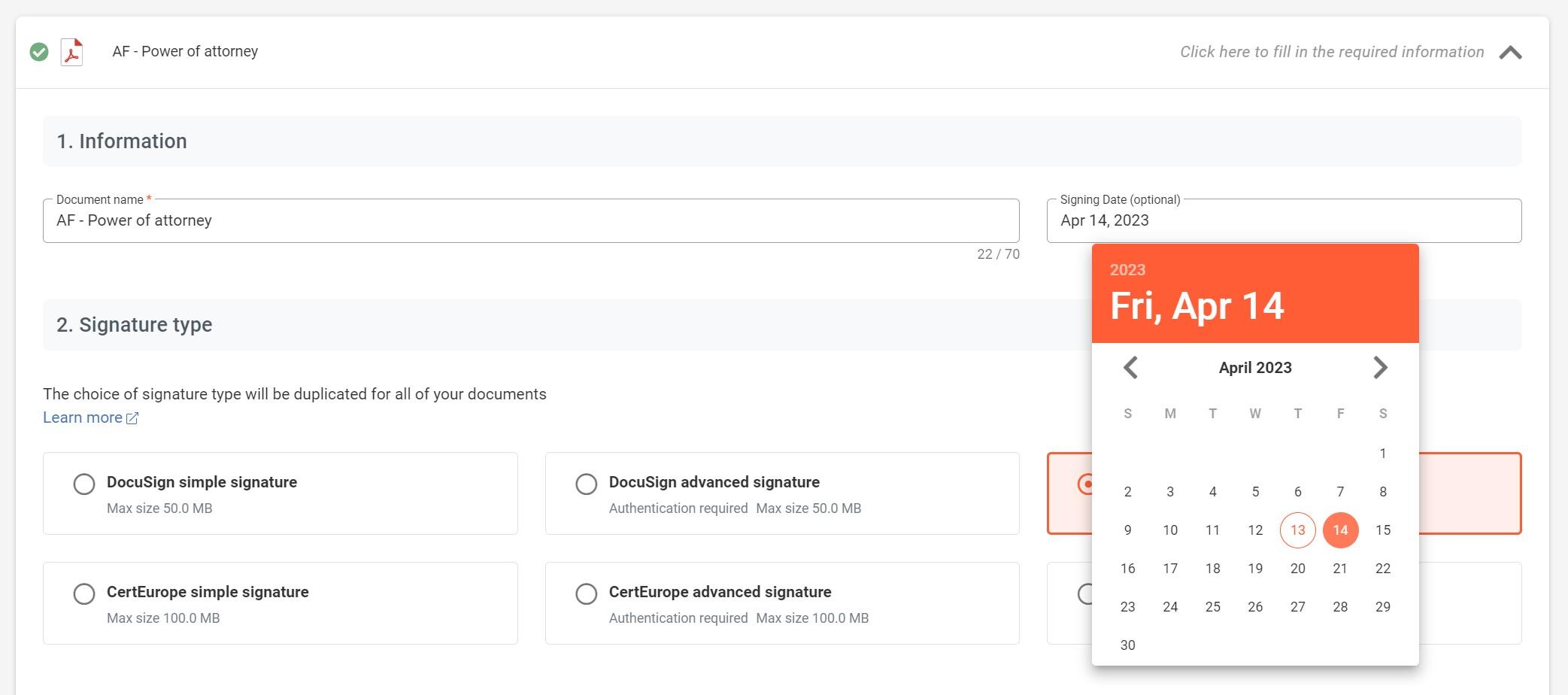
10. Generate a bible in two clicks
Once the closing is completed, you now have access to all the signed documents in the menu of the same name. To improve the experience of your customers, the Closd platform allows you to compile in a few clicks all the documents of your choice and send them directly to the Participants of your choice.
Your employees can now get rid of the tedious work of scanning and binding hundreds of pages.
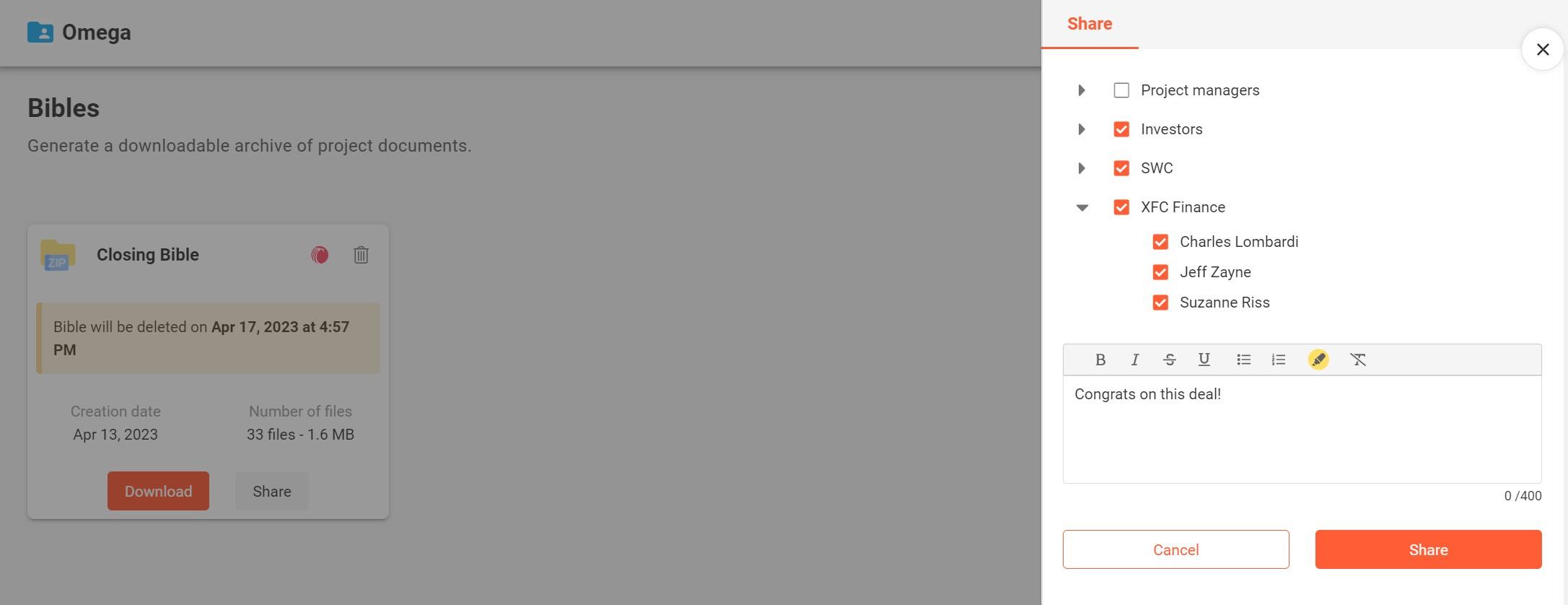
Pour cela, cliquez simplement sur Générez une bible dans l’espace Bibles, puis choisissez tous les éléments que vous souhaitez y intégrer : documents signés, documents collectés durant l’audit, documents de la checklist, etc. Vous pouvez même inclure un index des fichiers qui sera généré automatiquement.
Once generated, the bible will then be available for download for 96 hours on the platform, and can be shared directly by email to the participants of your choice.
Add a message to celebrate the closing of the deal and congratulate the Participants!
Bonus – Get an electronic safe to protect original documents
Once your bible is generated and the deal is finished, it is important to archive your documents by keeping them in such a way as to guarantee their integrity.
As an essential complement to the electronic signature, archiving with probative value guarantees the authenticity and integrity of documents over time and avoids any loss or degradation of files.
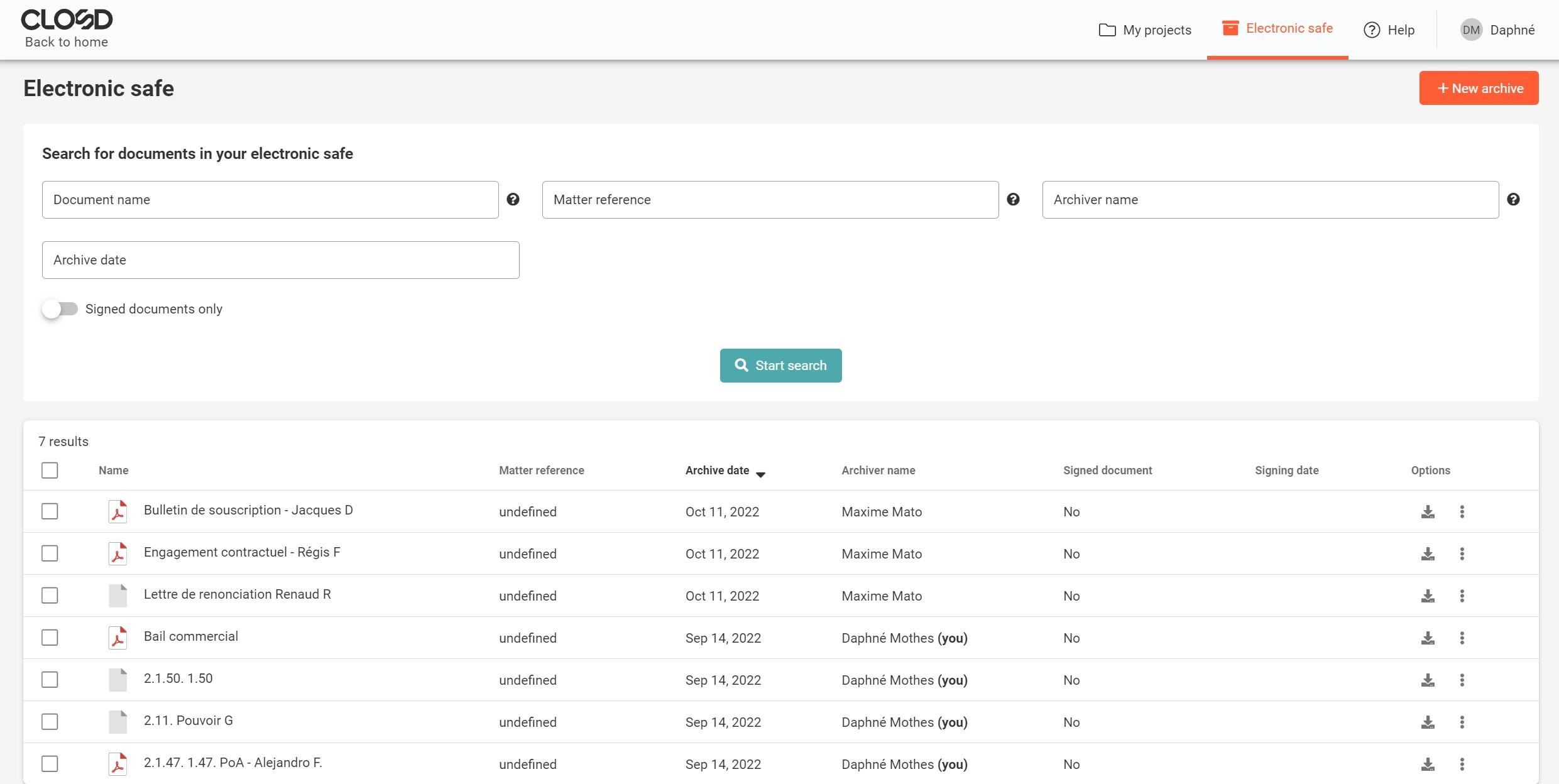
Closd allows you to benefit from an optional electronic safe with Arkhineo, European leader in archiving with probative value, directly accessible from the platform. Access your archived data anywhere, from any device and at any time. You are always protected, even when your IT environment evolves.
Want to learn more? Contact our team for a free demo of the solution, or sign up for our newsletter to stay up to date with our tips for optimizing your legal operations management!